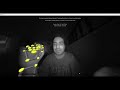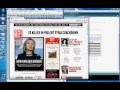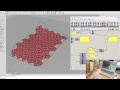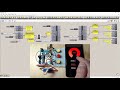We need your help! 🔥
Please consider disabling your ad-blocker to support this website! 🔑
We are a free, community-supported website! 🥰
We only display small unobtrusive ads which help us stay online! 💯
Thank you in advance! ❤️
We are a free, community-supported website! 🥰
We only display small unobtrusive ads which help us stay online! 💯
Thank you in advance! ❤️
Uno Write
This component will write values to all corresponding digital
pins on an Arduino Uno board. This component will also
work on older boards like Arduino Duemilanove, Diecimilla,
or Lillypad board. Note: This component is meant to be
used in tandem with the Firefly Uno Arduino Sketch which
can be downloaded from the Firefly website at:
http://www.fireflyexperiments.com.
Inputs
| Name | ID | Description | Type |
|---|---|---|---|
| Start Writing Values | Start | Input an Boolean value (True/False) to start writing values to the Arduino | Boolean |
| Digital Pin 13 | DPin13 | Integer to write to Digital Pin 13. Right-click on the input to set the input status (Digital or Servo). If the Digital status is set then the integer (0) will send a LOW value and a (1) will send a HIGH value. If the Servo status is set then any value between 0-180 can be used to for servo positioning. | Integer |
| Digital Pin 12 | DPin12 | Integer to write to Digital Pin 12. Right-click on the input to set the input status (Digital or Servo). If the Digital status is set then the integer (0) will send a LOW value and a (1) will send a HIGH value. If the Servo status is set then any value between 0-180 can be used to for servo positioning. | Integer |
| Digital Pin 11~ | DPin11~ | Integer to write to Digital Pin 11. Right-click on the input to set the input status (Digital, PWM, Servo). If the Digital status is set then the integer (0) will send a LOW value and a (1) will send a HIGH value. If the PWM status is set then any value between 0-255 can be used to analogWrite to the specified pin. If the Servo status is set then any value between 0-180 can be used to for servo positioning. | Integer |
| Digital Pin 10~ | DPin10~ | Integer to write to Digital Pin 10. Right-click on the input to set the input status (Digital or Servo). If the Digital status is set then the integer (0) will send a LOW value and a (1) will send a HIGH value. If the Servo status is set then any value between 0-180 can be used to for servo positioning. | Integer |
| Digital Pin 9~ | DPin9~ | Integer to write to Digital Pin 9. Right-click on the input to set the input status (Digital or Servo). If the Digital status is set then the integer (0) will send a LOW value and a (1) will send a HIGH value. If the Servo status is set then any value between 0-180 can be used to for servo positioning. | Integer |
| Digital Pin 8 | DPin8 | Integer to write to Digital Pin 8. Right-click on the input to set the input status (Digital or Servo). If the Digital status is set then the integer (0) will send a LOW value and a (1) will send a HIGH value. If the Servo status is set then any value between 0-180 can be used to for servo positioning. | Integer |
| Digital Pin 6~ | DPin6~ | Integer to write to Digital Pin 6. Right-click on the input to set the input status (Digital, PWM, Servo). If the Digital status is set then the integer (0) will send a LOW value and a (1) will send a HIGH value. If the PWM status is set then any value between 0-255 can be used to analogWrite to the specified pin. If the Servo status is set then any value between 0-180 can be used to for servo positioning. | Integer |
| Digital Pin 5~ | DPin5~ | Integer to write to Digital Pin 5. Right-click on the input to set the input status (Digital, PWM, Servo). If the Digital status is set then the integer (0) will send a LOW value and a (1) will send a HIGH value. If the PWM status is set then any value between 0-255 can be used to analogWrite to the specified pin. If the Servo status is set then any value between 0-180 can be used to for servo positioning. | Integer |
| Digital Pin 3~ | DPin3~ | Integer to write to Digital Pin 3. Right-click on the input to set the input status (Digital, PWM, Servo). If the Digital status is set then the integer (0) will send a LOW value and a (1) will send a HIGH value. If the PWM status is set then any value between 0-255 can be used to analogWrite to the specified pin. If the Servo status is set then any value between 0-180 can be used to for servo positioning. | Integer |
| Port Number | Port | The Port Number has to be the same Serial Port assigned in the Arduino Sketch. You can find which COM port you are using by clicking on the Tools>Serial Port button on the Arduino IDE. | Integer |
Outputs
| Name | ID | Description | Type |
|---|---|---|---|
| Arduino Output | Out | Returns the string that will be sent to the Arduino board. The Arduino sketch that accompanies this component will split this string up and send the values to the appropriate pins. | Text |
| Status Message | Msg | Current status of Serial Port | Text |
Site design © Robin Rodricks.
Firefly and associated data © 2025 Andrew Payne (LIFT architects).
Rhinoceros and Grasshopper are registered trademarks of Robert McNeel & Associates.
Hosted by GitHub